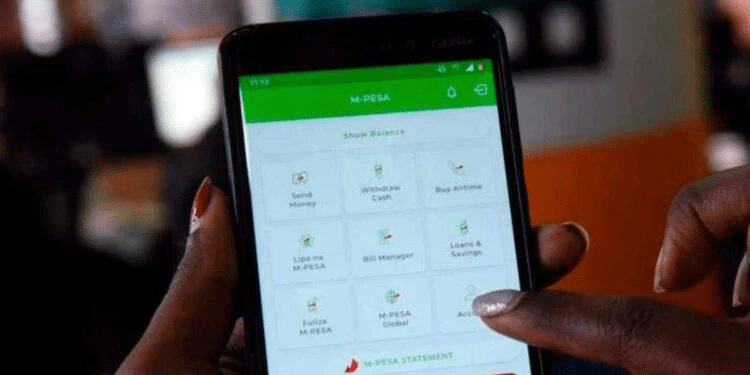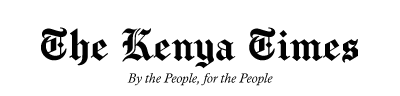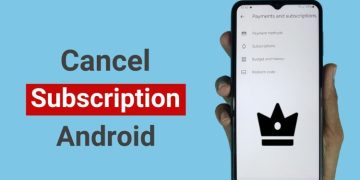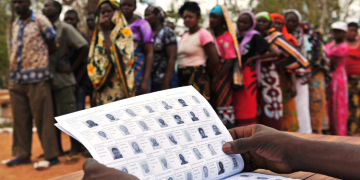CRB certificates are official documents that verify an individual’s credit status for loans, employment, and other opportunities.
They are essential because they demonstrate a person’s financial history and ability to repay loans, serving as proof of good creditworthiness. Employers, particularly in the finance and government sectors, as well as lenders during the credit application process, often require these certificates.
Having a CRB Clearance Certificate indicates that you are financially responsible, which can support loan applications, tenancy agreements, and employment in roles sensitive to financial matters.
Accessing CRB Clearance Certificate Using M-PESA App
In Kenya, you can obtain a clearance certificate through licensed credit reference bureaus, including Metropol CRB, TransUnion CRB, and Creditinfo CRB, or via the online platform of the Credit Reference Bureau.
However, accessing CRB clearance certificates through these channels can sometimes be tedious and time-consuming.
Fortunately, Safaricom’s M-PESA app has made it easier and faster to access the Clearance Certificate by partnering with Creditinfo.
To obtain the Clearance Certificate through M-PESA, you must have the app installed on your device.
Also Read: How to Apply and Qualify to be an M-PESA Agent
Additionally, you need to meet certain requirements: you must have an active Safaricom SIM card registered with M-PESA, and your phone must meet the technical minimums, including Android version 4.4 or higher, or iOS version 9 or higher for iPhones.
The device should not be rooted or jailbroken for security reasons.
One must also meet the following requirements:
- You must have a registered M-PESA account.
- The SIM card associated with your M-PESA account must be in the device.
- Mobile data must be turned on for the first sign-in to verify your number and start using the app.
- After the initial sign-in, you can use the app with Wi-Fi as well.
Steps to Set Up M-PESA App
- Download the M-PESA App from the Google Play Store (for Android users) or the Apple App Store (for iPhone users).
- Launch the app after installation is complete.
- Ensure your mobile data is enabled and your Safaricom SIM card is inserted in your device for the first-time setup.
- On the welcome screen, tap “Sign In.”
- Accept the Terms & Conditions and the Privacy Policy (these must be accepted to use the app).
- Confirm your details, and the app will automatically detect your phone number and display your name for verification.
- Enter your M-PESA PIN when prompted to authenticate your account.
- Complete the setup. You can also enable biometric authentication (fingerprint or face unlock) for added security.
How to Access Your CRB Clearance Certificate
- Launch the M-PESA App
- Four main tabs at the bottom will appear on the screen: Home, Transact, Services, and Grow.
- Tap on the “Services” tab.
- Scroll down and select the icon labeled “My Credit Report.”
- Opt in to the service when prompted.
- You’ll be asked to verify your identity using your M-PESA PIN or biometrics.
- Under the “My Credit Report” section, you will find three available options: CRB Report, Clearance Certificate, and Document History. To access the CRB Clearance Certificate, simply select the “Clearance Certificate” option.
- You will be prompted to pay KSh 100 to view your CRB report. Confirm and complete the payment.
Once payment is successful, a document will appear on your screen showing details in the CRB clearance certificate.
Details Contained in the CRB Clearance Certificate
The certificate includes your full legal name, national ID or passport number, CRB reference number, and sometimes your date of birth. It also shows the date of issue and carries an official statement confirming whether you have any negative credit listings.
Also Read: How to Reverse an M-PESA Transaction Error
To verify authenticity, the certificate includes a verification code, a QR code, or a digital stamp from Creditinfo Kenya.
Follow our WhatsApp Channel and X Account for real-time news updates