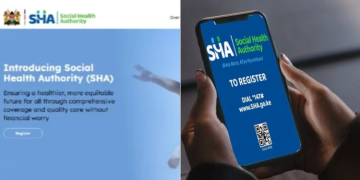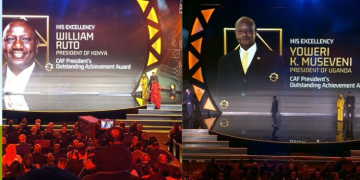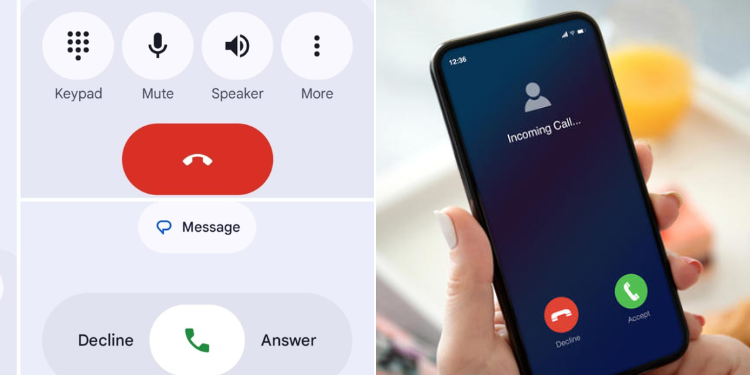If you’ve recently opened the Phone app on your Android device and felt a little lost, you’re not alone.
Google is rolling out a major redesign of its default Phone app, introducing a fresh layout, updated visuals and gesture-based call controls.
The good news is, bringing back the old layout only takes a few taps.
The redesign, starting with version 186 and up, reduces the app’s traditional four-tab layout, Favorites, Recents, Contacts, and Voicemail to just three: Home, Keypad, and Voicemail.
What’s New in Phone app
The new Home tab features a horizontally scrolling carousel of favorite contacts at the top, followed by a detailed call log that now lists calls individually rather than grouping them by contact.
One of the most noticeable changes is the updated incoming call screen.
Instead of swiping vertically to answer or decline, users now swipe horizontally or tap, this reduces accidental call responses when pulling phones from pockets or bags.
Also Read: Out of Google Storage? Here’s How to Free Up Space Without Deleting Important Data
The app also now adopts Google’s Material You design language, featuring pill-shaped buttons, colorful animations and playful contact icons.
In-call controls have been refreshed as well, with larger, more accessible buttons, including a bigger, easier-to-hit red “End Call” button.
What’s Changed: Tabs, Calls and Controls
Contacts & Recents Combined: Your favorite and recent contacts are now unified under the Home tab. Favorites appear in a swipeable carousel, while recent calls are listed below. The keypad, previously a floating action button, is now its own tab at the bottom.
Incoming Calls: Answering calls now requires a horizontal swipe rather than the familiar vertical gesture. You can switch back to the tap-to-answer option in settings if preferred.
In-Call Buttons: Call controls now feature rounded corners, with a larger and more visible end-call button for better usability.
The changes are part of Google’s broader push to unify Android’s visual identity ahead of the expected release of Android 16.
Here’s How to Revert the Update
If you’re not a fan of the redesign, you can temporarily revert to the classic layout:
- Open the Google Play Store.
- Search for “Phone by Google.”
- Tap the app listing.
- Tap the three-dot menu in the top right corner.
- Select “Uninstall updates.”
- Confirm when prompted.
Also Read: List of Kenyan Counties with Lowest Mobile Phone Ownership and Internet Usage
This restores the original version of the app that shipped with your device. Keep in mind that future updates, especially automatic ones, may reapply the new design unless disabled.
Will the Old Version Stick Around?
The new Phone app is rolling out gradually, with many Android 16 and beta users seeing it first.
Since the rollout is controlled server-side, even users who uninstall updates may eventually receive the new layout once it’s enforced system-wide.
Until then, those feeling nostalgic for the old design still have a temporary fix just a few taps away.
Follow our WhatsApp Channel and X Account for real-time news updates.

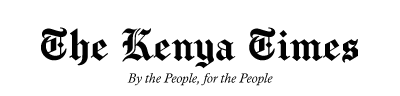








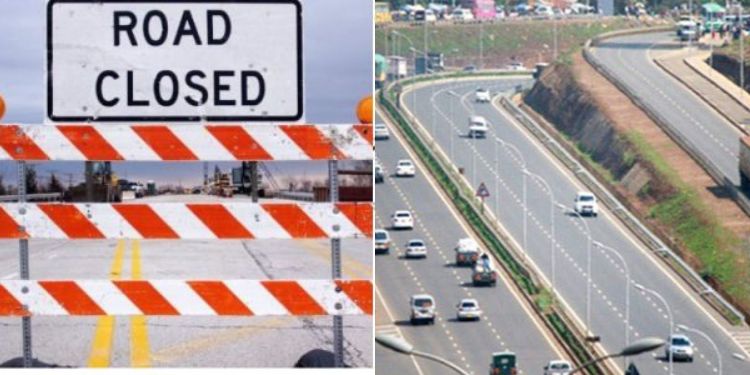



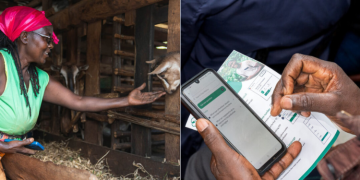








![Billions Each Top Kenyan Bank Has Made So Far In Profits This Year [List] Q3 2025 Results For Equity, Kcb, Co-Op, Absa And Other Banks]( https://thekenyatimescdn-ese7d3e7ghdnbfa9.z01.azurefd.net/prodimages/uploads/2025/11/C0-OP-KCB-Equity-Absa-360x180.png)