Safaricom sends SMSs to confirm any transaction made through the M-PESA mobile money service. These messages act as digital receipts and are sent to both the sender and receiver to provide proof of the transaction.
Every M-PESA message contains the following information:
- Transaction Code: A unique alphanumeric identifier that references a specific transaction, which may include date information.
- Transaction Type: Indicates whether the transaction was a money transfer, bill payment, withdrawal, deposit, or airtime purchase.
- Transaction Details: Displays the amount, the recipient’s name and phone number (or agent/merchant details), as well as the date and time of the transaction, including any applicable transaction costs.
However, at times, users experience delays in receiving the M-PESA message after completing a transaction via the Safaricom SIM Toolkit. When this happens, there are several alternative ways to retrieve your M-PESA transaction details.
-
Accessing M-PESA Messages Using Mini Statement (via SIM Toolkit)
If your M-PESA message fails to appear, you can check your recent transactions through the SIM Toolkit by following these steps:
- Open the Safaricom SIM Toolkit on your phone.
- Select M-PESA from the menu.
- Choose My Account.
- Tap on Mini Statement.
- Enter your M-PESA PIN.
- A mini statement showing your last five transactions will appear on your screen.
-
Using USSD Code 334#
You can also access your M-PESA statement through the *334# USSD menu.
Also Read: How to Get a CRB Clearance Certificate Using M-PESA App
While the mini statement is only available on the SIM Toolkit, *334# allows you to request a full or custom statement that is sent to your email address.
Steps:
- Dial *334# on your Safaricom line.
- Select My Account.
- Choose M-PESA Statement.
- Select the type of statement (e.g., monthly or custom).
- Enter and confirm your email address.
- Enter your M-PESA PIN to confirm.
- You’ll receive a password-protected statement via email, along with an SMS containing the password.
-
Using the M-PESA App
The M-PESA App offers one of the easiest and most reliable ways to view your transaction history. Using the M-PESA app requires a phone with the following features:
- An active Safaricom SIM card registered for M-PESA.
- A smartphone with Android 4.4+ or iOS 9+.
Steps to Set Up the App:
- Download the M-PESA App from the Google Play Store (Android) or Apple App Store (iPhone).
- Launch the app and ensure your mobile data is on.
- Tap Sign In on the welcome screen.
- Accept the Terms & Conditions and Privacy Policy.
- Confirm your phone number; the app will automatically detect it.
- Enter your M-PESA PIN to authenticate.
- Complete setup and enable biometric authentication if you prefer.
How to View Transactions using the App:
To view your transactions using the M-PESA App, open the app on your phone and log in using your M-PESA PIN or biometric authentication, such as a fingerprint or face unlock.
Once you’re logged in, tap on the M-PESA tab or navigate to the Transactions or Statements section on the home screen. Here, you can tap See All to view a list of your recent transactions, including the amounts, dates, and transaction types.
Also Read: How to Apply and Qualify to be an M-PESA Agent
If in need of a more detailed record, go to Statements, select your preferred date range or month, and then tap View or Generate Statement to access or download a full summary of your M-PESA transactions.
Follow our WhatsApp Channel and X Account for real-time news updates.
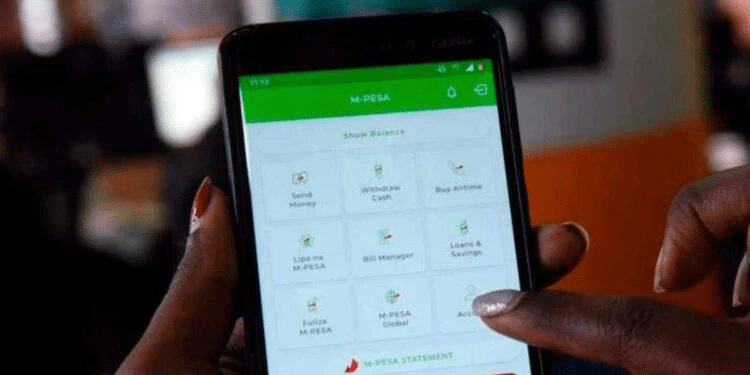
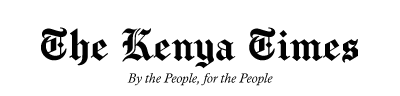











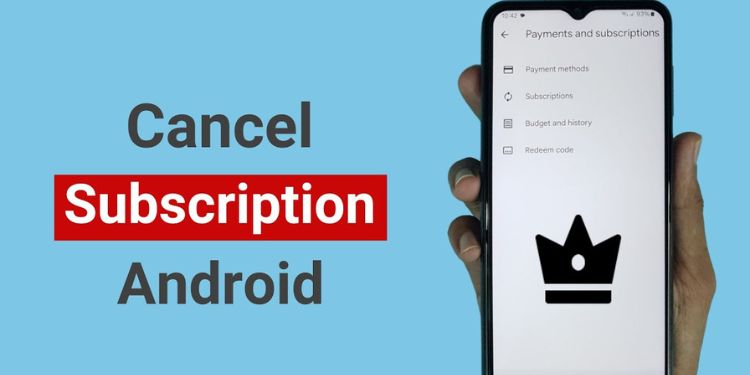

























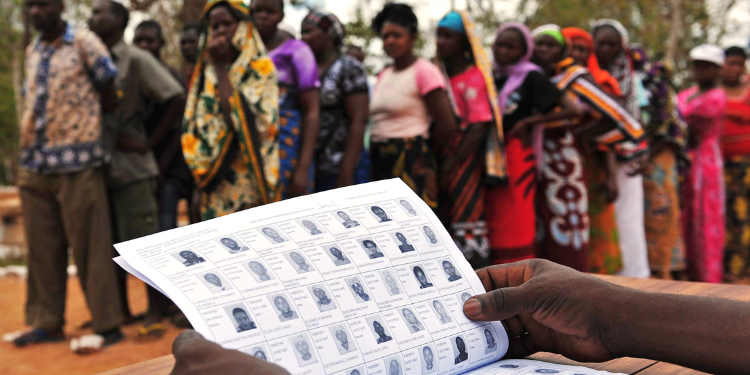












![Senator Allan Chesang And Chanelle Kittony Wed In A Colourful Ceremony [Photos] Trans Nzoia Senator Allan Chesang With Channelle Kittony/Oscar Sudi]( https://thekenyatimescdn-ese7d3e7ghdnbfa9.z01.azurefd.net/prodimages/uploads/2025/11/Trans-Nzoia-Senator-Allan-Chesang-with-Channelle-KittonyOscar-Sudi-360x180.png)























