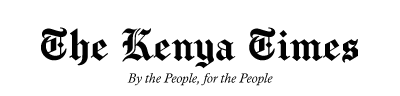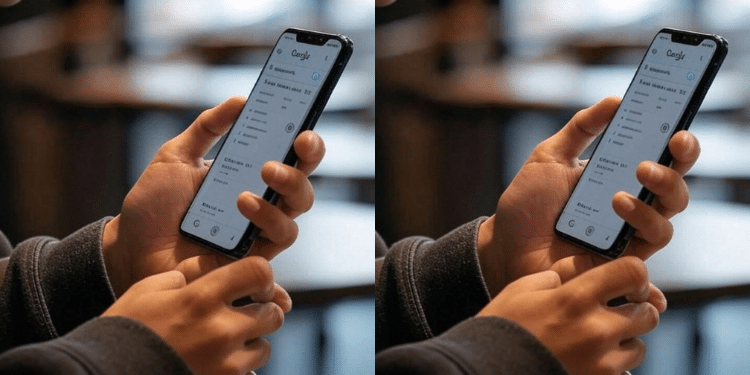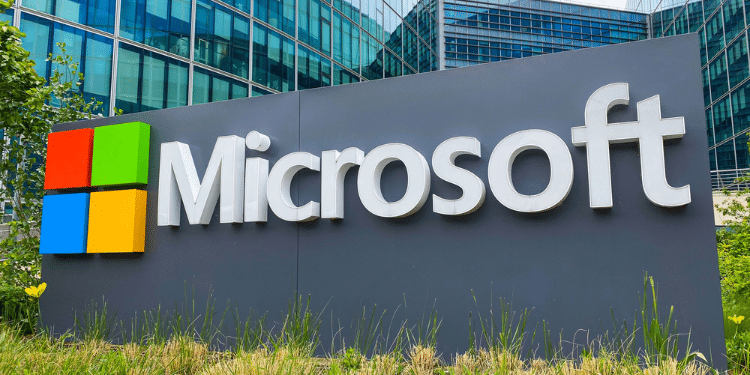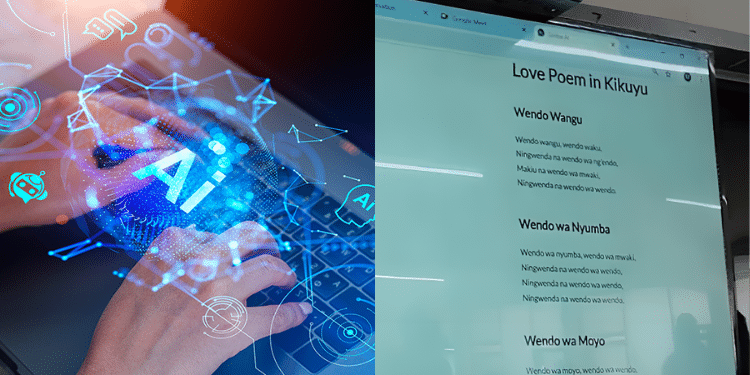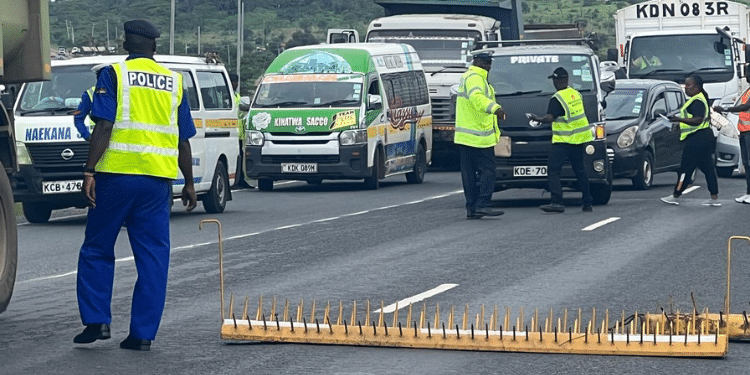Looking to transfer all your chats and media history on WhatsApp from one phone to another without losing anything?
Global messaging service WhatsApp introduced the Chat Transfer feature which helps Android users transfer full account information from one phone to another.
“While restoring from a backup can recover all of your chat data, the Chat Transfer feature allows you to transfer your full account information including all of your personal messages, photos, videos, documents, among others” said WhatsApp during the rolling out of the feature.
However, according to the messaging service, the feature does not allow transfer of peer-to-peer payment messages and call history.
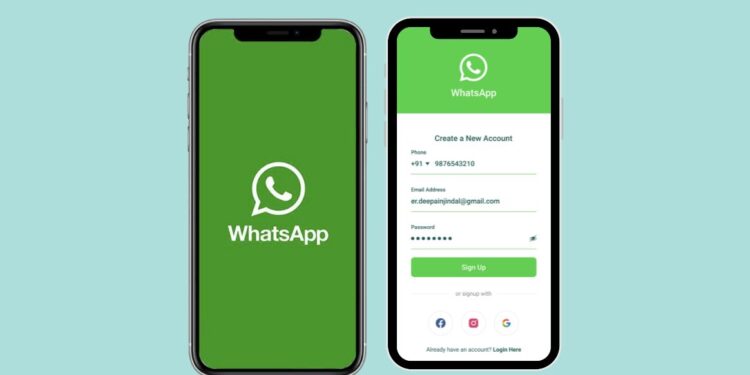
Requirements for the Chat Transfer feature include having Android OS Lollipop 5.1, SDK 23 or above, or Android 6 or above installed on both your old and new Android phones.
WhatsApp Transfer requirements
First, the new phone must not be registered on WhatsApp before one starts migration on the old phone.
While registering on the new phone, one will have to use the same phone number as the one used in the old phone.
Also Read: How to Use WhatsApp New Feature of Hiding Chats
Also, both phones must be close to each other, be connected to a power source, and have Wi-Fi enabled.
WhatsApp users using the feature must note that the new phone doesn’t necessarily need to be connected to a mobile provider network.
During the initiation of the transfer, certain device permissions are required, precisely location permissions in Android 12 and below.
However, the global messaging service notes that it does not collect a user’s precise location.
How to Transfer your chat history
On the old phone, open WhatsApp messaging app, tap More Options > Settings > Chats > Transfer chats > Start.
A user is required to accept requested permissions and prepare to scan the QR code that will be shown on their new phone.
On the other hand, on the new phone, download and then open the app and proceed to go through the setup.
Tap Accept terms and conditions, verify the phone number and tap Start on Transfer chat history from old phone.
The user is required to Accept requested permissions before a QR Code is generated for scanning.
Also Read: WhatsApp Introduces New Channel Feature; How it Works
Get back on the old phone, scan the QR code shown on the new phone and accept the invitation.
From here, the user must connect on their new phone to link it to the old phone.
According to WhatsApp, while the chat history is transferring, a percentage bar tracks the progress.
Users must ensure that both phones are unlocked and don’t leave the app during the whole transfer process.
Also, messaging is paused during the chat history transfer and one can cancel the process at any time.
Once the import is complete, tap Done.