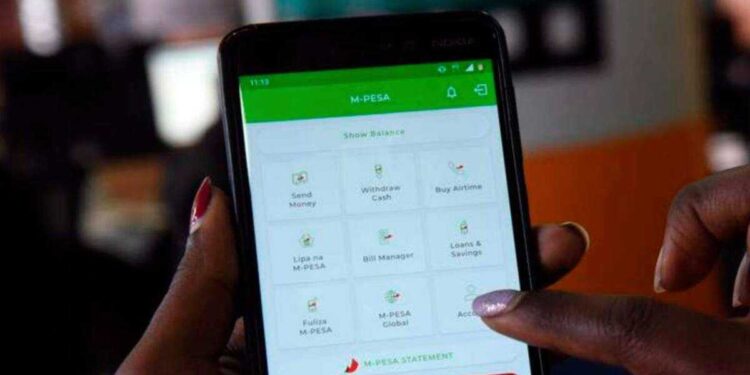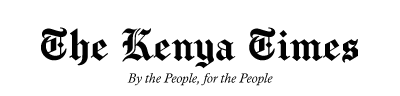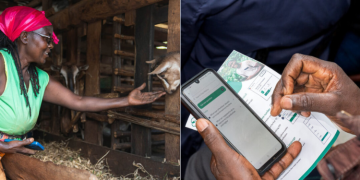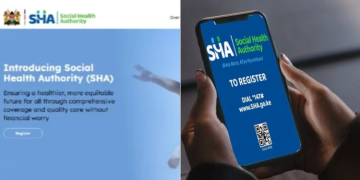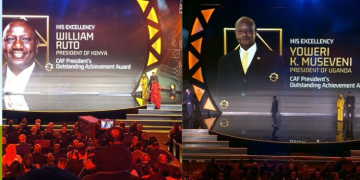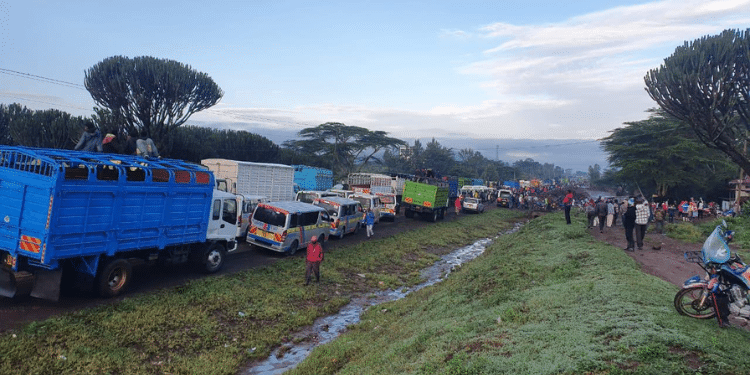M-Pesa statements are crucial for Safaricom users who may require proof of a specific transaction.
For instance, if a customer pays for goods or services and the M-Pesa confirmation message fails to appear on their phone, an M-Pesa statement can serve as evidence that the payment went through.
Some customers also use statements to monitor their spending or verify whether specific transactions occurred.
However, many find it challenging to navigate or access these statements. This article explores how Safaricom users can access their M-Pesa statements both online and offline.
Details About an M-Pesa Statement
The M-Pesa statement is an official record of all transactions carried out through a user’s account over a given period. It includes deposits, withdrawals, money transfers, and payments.
An M-Pesa statement contains detailed information such as:
- Transaction Details: A list of the money sent, received, or used for payments.
- Dates and Timestamps: When each transaction took place.
- Parties Involved: The sender or recipient for each transaction.
- Amounts: The value of each transaction.
- Fees: Any charges incurred.
Also Read: How to Qualify and Apply for M-Shwari Loan on Safaricom
The service is available to Safaricom PrePay and PostPay customers. Users with Android or iOS devices can access their statements through the M-Pesa App or MySafaricom App, while all customers with a Safaricom line can use the SIM Toolkit or USSD codes.
To qualify, one must be a registered and active M-Pesa customer with a valid Safaricom line.
How to Access it Offline
To access your M-Pesa statement offline, begin by opening your phone’s SIM Toolkit. From the menu, select M-Pesa and then navigate to the My Account section.
Here, you will find the option to request a Mini Statement, which provides a summary of your most recent transactions. Once you select this option, you will be prompted to enter your M-Pesa PIN to confirm the request. After successful authentication, your recent transaction details will be displayed on your screen.
How to Access it Online (via M-Pesa App)
- Download and install the M-Pesa App from the Google Play Store (Android) or App Store (iOS).
- Open the App and ensure it’s the latest version.
- Log in using your M-Pesa PIN or biometric authentication.
- Navigate to My Account or Statements.
- Choose between a Mini Statement (last 5 transactions) or a Full Statement (up to 12 months of history).
- If selecting a full statement, specify the date range (e.g., last month, last 3 months).
- Download or view the statement. It will be generated as a password-protected PDF, which you can download or have sent to your registered email.
How to Access the Statements via USSD (*334# or *234#)
- Dial *334# or *234# on your Safaricom line.
- Select My Account or M-Pesa Information.
- Choose M-Pesa Statement.
Also Read: Safaricom Launches BLive Data Bundle – How It Will Work
- Select Request Statement or Full Statement.
- Choose the statement period (1, 3, 6, or 12 months).
- Enter and confirm your email address.
- Enter your M-Pesa PIN to confirm the request.
- Your password-protected e-statement will be sent to the email address associated with your account.
Follow our WhatsApp Channel and X Account for real-time news updates.