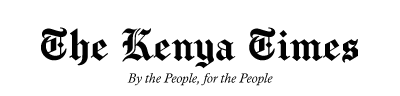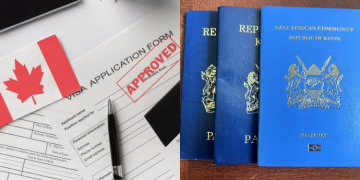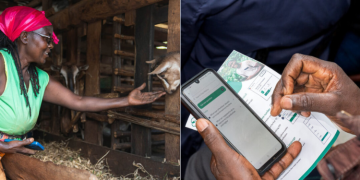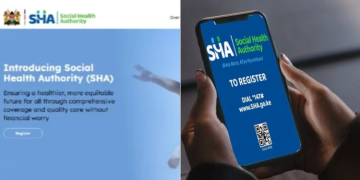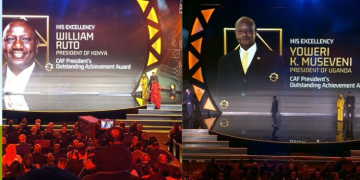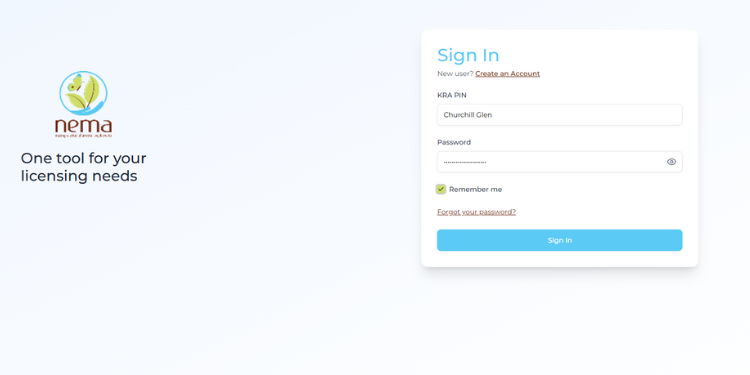The National Environment Management Authority (NEMA) permit is a crucial document for individuals and organizations undertaking projects that may impact Kenya’s environment.
The new online tracking system, integrated into the eCitizen platform and the NEMA Environmental Licensing Portal (ENVIS), offers applicants real-time updates on the review and approval process for various permits, including Environmental Impact Assessments (EIA), waste transportation, emission licenses, and other compliance certifications.
How to Check Your NEMA Permit Status
1. Visit the Official NEMA Licensing Portal
Begin by opening the National Environment Management Authority (NEMA) Licensing Portal through your web browser, on https://licensing.nema.go.ke.
This is the central platform where all environmental licenses, permits, and authorizations are processed and tracked.
It allows you to submit new applications, make payments, and check the current status of any pending request.
If your application was made through eCitizen, you can also access the same services by logging into https://www.ecitizen.go.ke and selecting the NEMA service tab.
Both platforms are officially managed by the Authority and offer real-time updates on your application.
2. Log In Using Your Account Credentials
Once you are on the NEMA Licensing Portal or the eCitizen platform, proceed to log in using the same credentials you used during your application.
If your permit application was submitted through eCitizen, select “National Environment Management Authority (NEMA)” from the list of government services after logging into your eCitizen dashboard.
The system will automatically link to your previous submissions.
For those who applied directly through licensing.nema.go.ke, enter your username, email address, or ID number, followed by your password.
Ensure that your login information is accurate to avoid being locked out after multiple failed attempts.
For security, never share your password and always log out after completing your session, especially when using a public or shared computer.
3. Locate the “My Applications” or “Track Application” Section
After successfully logging in, navigate to the section labeled “My Applications”, “Track Application”, or “Application Status”, depending on the version of the portal you are using.
This section contains a detailed list of all your submitted applications, including environmental impact assessments, waste management licenses, emission permits, and other NEMA authorizations.
Each entry will display a unique reference or tracking number, the type of permit, the date of submission, and the current review status.
If you submitted your documents through eCitizen, your NEMA application should appear under the “Submitted Applications” tab.
Click on the relevant permit to open a more detailed view, showing whether it is under review, queried, approved, or issued.
4. Enter Your Application Reference Number
Within the tracking or verification section, locate the search or input field labeled “Application Reference Number”, “Tracking ID”, or “Permit Number.”
This is the unique identifier assigned to your application at the time of submission.
You can find this number on your acknowledgment receipt, payment confirmation, or email notification from NEMA. It typically follows a structured format combining letters and numbers (for example, NEMA/EIA/XXXX/2025).
Enter the reference number carefully to avoid errors, then click “Search,” “Track,” or “Verify.”
The system will automatically retrieve and display the most recent update on your permit’s progress.
5. Review Your Application Status and Take Necessary Action
Once the system retrieves your record, the portal will display the current status of your NEMA permit application.
The results page usually includes details such as the permit type, submission date, review stage, and any official remarks from NEMA officers.
Common status updates include:
- Received: Your application has been successfully submitted and is awaiting review.
- Under Review: NEMA’s technical team is currently assessing your documents.
- Queried: Additional information or clarification is required; you must log in, read the remarks, and upload the requested documents promptly.
- Approved/Issued: Your permit has been granted and is available for download in PDF format.
- Rejected: Your application did not meet certain criteria; the remarks section will explain the reason.
If your application is queried, respond immediately through the same portal; delays in addressing these queries can often slow down the approval process.
For an approved NEMA permit, download and save the official document for record-keeping and future compliance inspections.
Also Read: Complete Guide on How to Apply for a Forestry Permit from NEMA
In the event of technical issues, missing updates, or unclear feedback, please contact the NEMA Licensing Helpdesk using the contact information provided on the portal.
Always include your reference number in your inquiry to ensure faster assistance.
6. Download and Safely Store Your Approved Permit
If your application status shows “Approved” or “Issued”, proceed to download your official NEMA permit directly from the portal.
Look for a button or link labeled “Download Permit”, “View License,” or “Print Certificate.”
The document is typically provided in PDF format, bearing NEMA’s official logo, serial number, and digital authentication mark for verification.
Before downloading, double-check that all details, including your name, project title, permit number, and validity period, are correct.
Any discrepancies should be reported immediately to the NEMA Licensing Office for rectification.
Also Read: Step-by-Step Process of Renewing Your EIA License in Kenya
Once verified, save the NEMA permit to a secure digital location, such as a dedicated company folder or cloud storage service, and print a physical copy for on-site display if required by environmental regulations.
Keeping multiple copies ensures you remain compliant during inspections, renewals, or audits.
NEMA advises all permit holders to avoid altering, laminating, or sharing the digital document on unofficial platforms to prevent misuse.
Follow our WhatsApp Channel and X Account for real-time news updates.