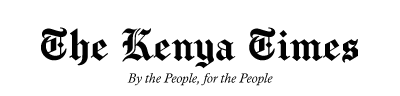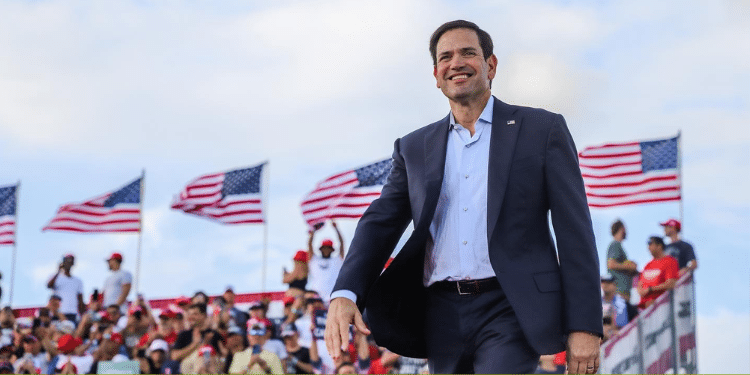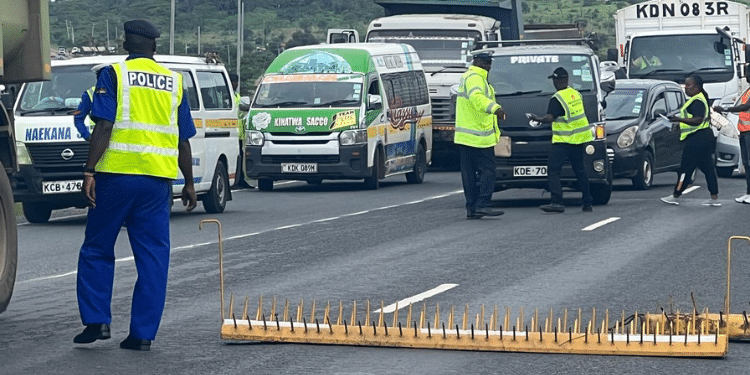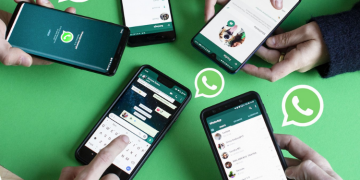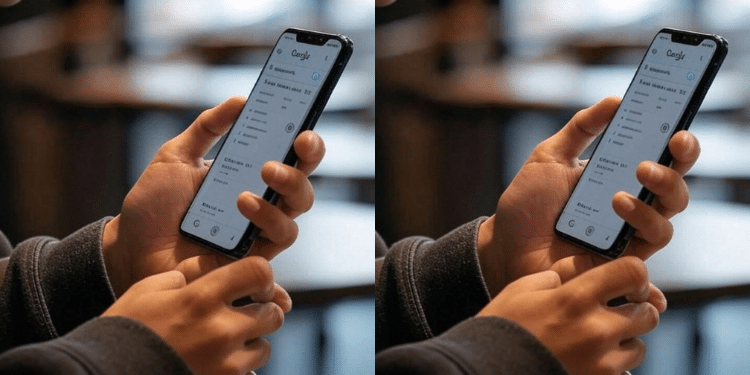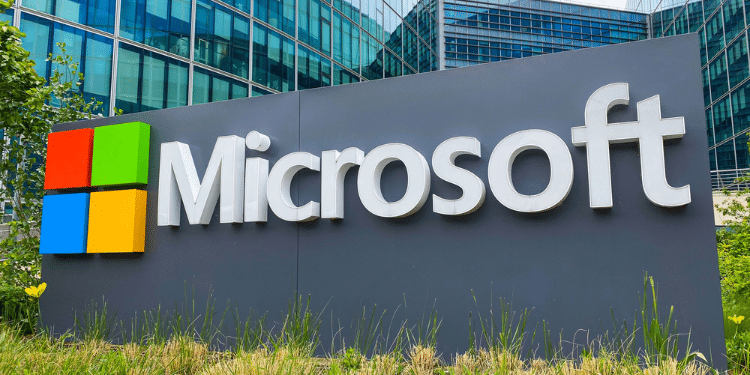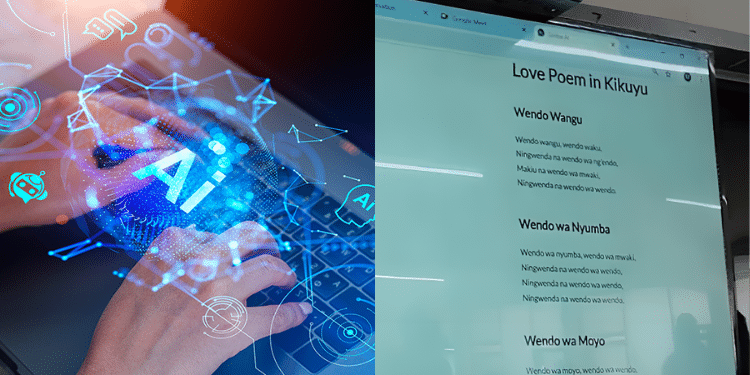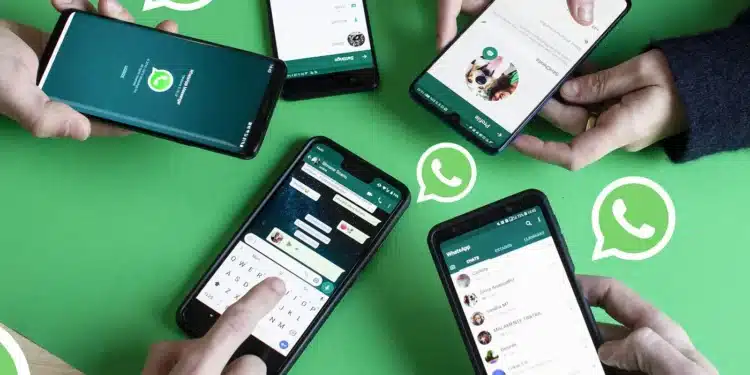Social media platform WhatsApp has announced the introduction of a new feature affecting the creation and editing of group events.
In the announcement on Saturday, November 9, the platform explained how users can create and edit events in groups while using Android, web and Windows.
“You can create events in groups to help organize gatherings and stay connected. Events contain useful information that can be easily accessed by group members,” WhatsApp announced.

How to Create an event on Android
1.Open your group chat and tap > Event.
2.Enter the event name, date and time.
3.You can also add an event description, location, call link, and end time.
- Event descriptions can be up to 2,048 characters.
- Call links can’t be added to events more than 12 months in advance.
- You can add links from other platforms in the event description.
4.Tap >Once created, the event will be shared in the group chat. Members can tap the message to respond and view event information.
Edit an event
Only event creators can edit and cancel events.
1.Open your group chat and tap the group name.
2.Tap Events and select the event you want to edit.
3.Tap Edit event.
- Edit your event name, date and time, location, and description: Tap to save changes.
- To cancel the event, tap Cancel event > Yes.
Also Read: WhatsApp Launches New Chat Feature; How to Use It
How to pin an event
You can pin an event to the top of a group chat to help remind members about the upcoming event.
1.Go to the Chats tab and tap the group with the event.
2.Tap and hold the event message and tap the pin icon
3.Choose to pin the event for 24 hours, 7 days, or 30 days.
- If the event has an end time, you can select Until event ends.
- If the event doesn’t have an end time, you can select Until 3 hours after event starts.
“Only event creators can pin an event. New members can’t see events created before they join the group, even if they’re pinned,” reads the rules by WhatsApp.
How to Create an Event on WhatsApp Windows
1.Open your group chat and click > Event.
2.Enter the event name, date and time.
3.You can also add an event description, location, call link, and end time.
- Event descriptions can be up to 2,048 characters.
- Call links can’t be added to events more than 12 months in advance.
- You can add links from other platforms in the event description.
4.Click >
Edit an event
Only event creators can edit and cancel events.
1.Open your group chat and click the group name.
2.Click Events and select the event.
3.Click Edit event.
- Edit your event name, date and time, location, and description. Click to save changes.
- To cancel the event, click Cancel event > Cancel Event.
“Group members who respond Going or Maybe will receive a notification when you make changes to your event. The group chat will also get a notification of your edits,” reads part of the detailed procedure.
Also Read: WhatsApp Launches New Feature for Meetings; How to Use
Pin an event
You can pin an event to the top of a group chat to help remind members about the upcoming event.
1.Go to the Chats tab and click the group with the event.
2.Hover over the event message and click > Pin.
3.Choose to pin the event for 24 hours, 7 days, or 30 days.
-
- If the event has an end time, you can select Until event ends.
- If the event doesn’t have an end time, you can select Until 3 hours after event starts.
To unpin an event, hover over the message and click > Unpin.
Rules Applied in Events
1.Events can only be hosted by one member. It’s not currently possible to have a co-host.
2.If Disappearing messages are turned on, you might not be able to create events in advance. To use the full calendar, turn Disappearing messages off.
3.You can’t invite people who aren’t in the group to the event. You also can’t forward an event to another chat.
4.New members can’t see events created before they joined the group. To include new members, delete the old event and create a new one.
Follow our WhatsApp Channel and join our WhatsApp Group for real-time news updates